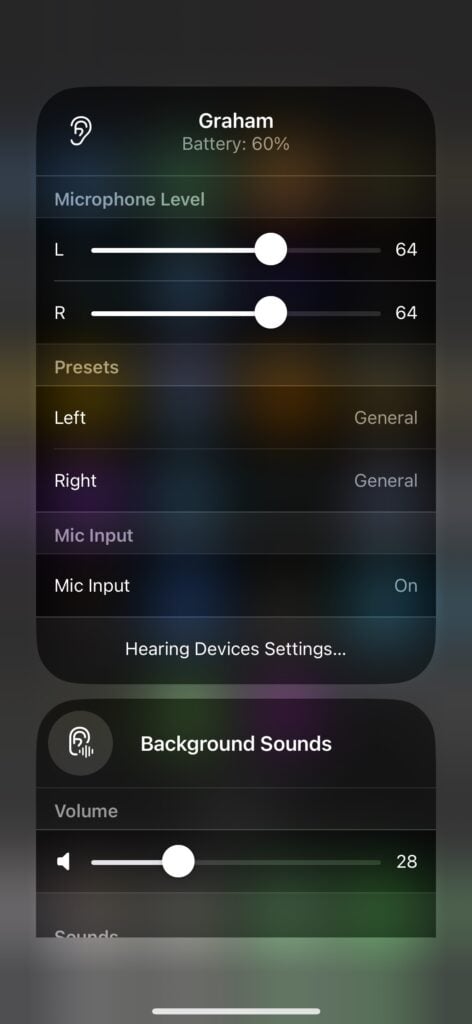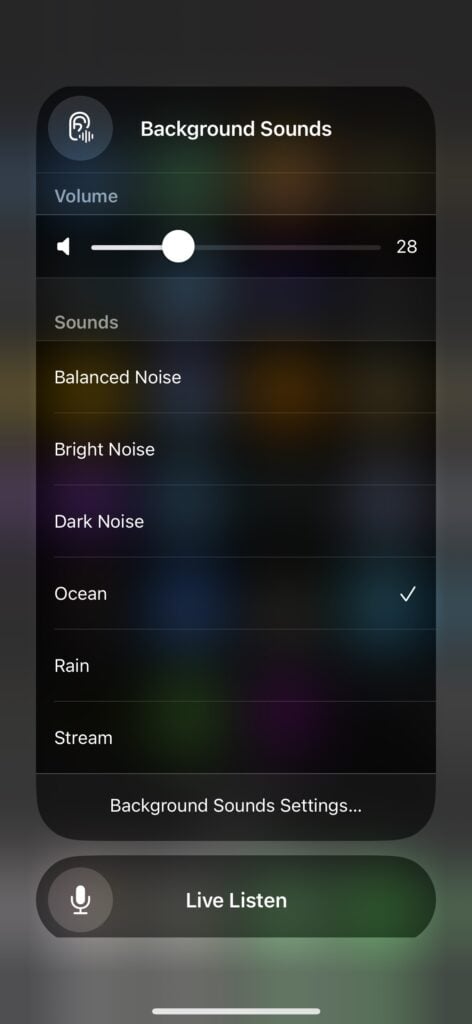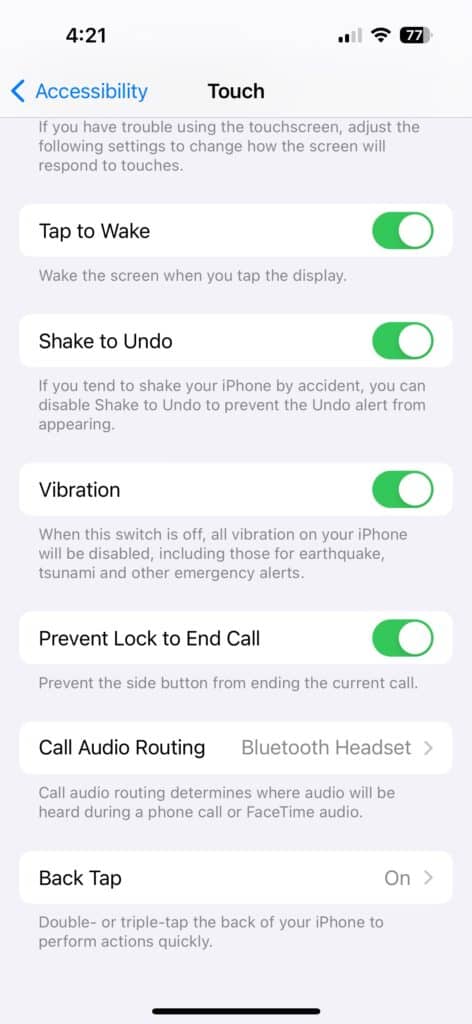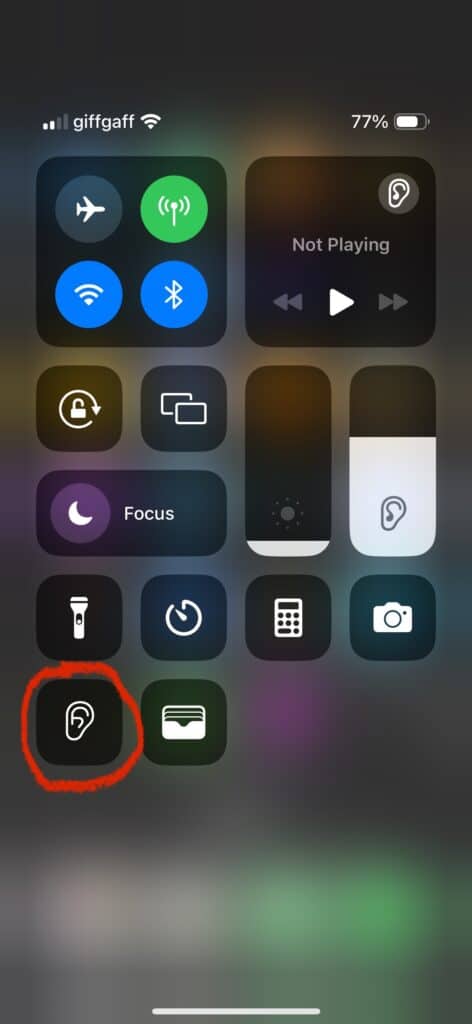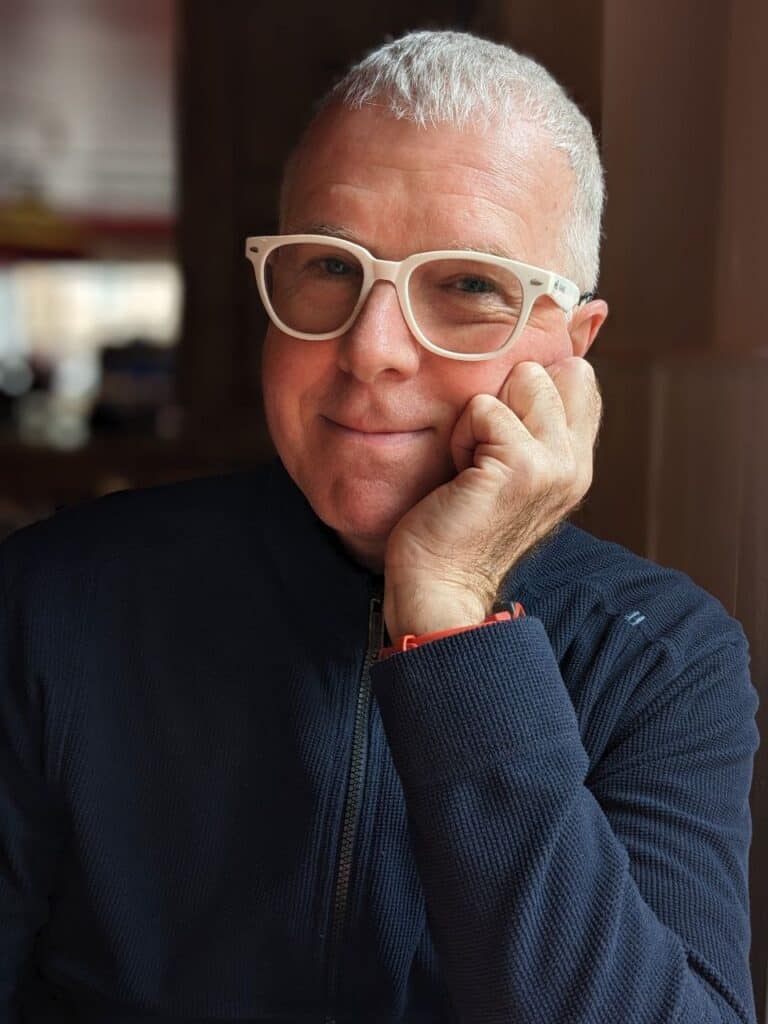
Oticon and Android
Can the Oticon More (and Oticon Real) be used with an android phone? Well, yes, they can. A good Bluetooth connection to a phone is important to many people for steaming audio generally and for clarity of hearing during phone conversations. All this works fine on an Android phone with Oticon More. As an Android user I went ahead and chose Oticon More knowing they are “made for iPhone” hearing aids but I did so because after trying others these were by far the best at improving my hearing. The quality of hearing comes first for me.
The Oticon App – Oticon Companion
The Companion app is the same on both Android and iPhone. The first Bluetooth pairing of the aids with your phone must be done through the Companion app.
At first glance, it may seem a rather limited app. I moved over to Oticon from Phonak so my first impression was that the Oticon companion seems to offer far less functionality and control over the hearing aids than the Phonak app does. But because the Oticon hearing aids themselves are so very clever I found that I no longer needed to switch programs and settings in the way the Phonak app allows, settings such as for in a restaurant, or a car, or a crowded environment, etc. I came to realize the Oticon app simply doesn’t need all that level of control. Those settings and that functionality is just not needed in the app. Oticon More does so much automatically.
Android and iPhone – the difference
There is a big difference between how the aids integrate with Android and iPhone. Firstly, the Companion app works on Android phone in pretty much the same way it does on an iPhone. Once the aids are paired you must load or launch the app each time you want to use it, It will connect with the aids at each launch (might be a bit of a wait) and it will run in the background. On Android, as it’s running in the background, you will be offered a very small letterbox menu that you can get to by swiping down from the top of the screen. There you may choose from volume levels and the programs in your aids. It is a very minimal menu. When the Companion app is closed, and stops running, this very small letterbox shortcut is gone too.
iPhone
Although he Companion app works pretty much the same way in iPhone as in Android there is a huge difference in iPhone because even without launching the Companion app the hearing aids, once paired, are integrated and controls are always available whenever the aids are switched on. When users swipe down on the top right of an iPhone screen a menu of shortcuts is available. Here a shortcut for hearing aid controls is added. It is a box with the symbol of an ear in it (see the screenshot). This shortcut is always running without the Companion app needing to be launched.
Tapping the ear box opens up a full display of options for the hearing aids. There is information, background sounds and also of course the fantastic Listen Live function which only available on iPhone. None of that is available with the android phone. Listen Live turns the phone in to a remote microphone that can be placed at the centre of a table or held by somebody in a car when travelling in car or other noisy environment. So many uses!
To answer phone calls on an iPhone without taking the phone out of pocket of bag (not likely to get snatched then) a short press on any of the buttons on the aids does it and a longer press ends the call. To enable this function you to into the settings. See the screenshot. It is Setting/Accessibility/Touch/Call Audio Routing and in there you select Bluetooth headset” as that is what your aids are acting as then.
GH (product tester), Jan. 2024